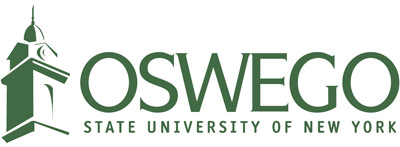New Faculty and Staff Orientation
Welcome to SUNY Oswego! We know there are a lot of things you need to prepare for your first days working at SUNY Oswego, including your computer. Please review our New Faculty and Staff Services Checklist below which will introduce you to technology services you will come to use on a regular basis.
If you need more information, please email (help@oswego.edu), call (x3456), walk in to our Help Desk at 26 Lanigan Hall, or visit our website.
- Activate your Laker NetID. Your Laker NetID is the username and password that you will use to access many online services.
- Set up multi-factor authentication (MFA) for Google. This will allow you to use SUNY Oswego's suite of Google apps including Gmail.
- Set up MFA for remaining digital services including Brightspace, myOswego, and software apps.
- Decide on your campus computer and software. One of our staff will email your SUNY Oswego email address to discuss selecting a computer and software. You can review the campus standard computer models and the list of standard software installed ahead of time to prepare for the discussion.
- Check your SUNY Oswego email. LakerApps is our suite of email, calendar, document sharing, and collaboration applications powered by Google. Email is an official form of communication at SUNY Oswego, so be sure to check it regularly.
- Check your teaching schedule and roster in myOswego. You can also set up your campus emergency contact information should there be a campus emergency.
- Set-up your course material in the Brightspace digital learning environment (DLE). All courses are pre-loaded into Brightspace. You can develop your course and then activate it when you are ready for your students to access it.
- Become familiar teaching in our Advanced Technology Classrooms (ATCs). Locations and equipment are listed along with a video on how to use the equipment in the classroom.
- Find out your campus phone extension using People Search. PeopleSearch is the online phone directory. Using a campus phone, simply call another extension by dialing the last four digits of the number.
- Set up your voicemail.