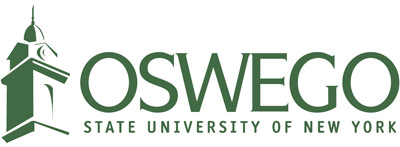Show your pride in SUNY Oswego by showing off our gorgeous campus while conducting online meetings. With these backgrounds, you can hold Zoom meetings from your favorite campus locations.
Virtual Background Instructions
Download a Virtual Background Image
Click on the background of your choice and it will open the full resolution image in a new window. Right-click on the image to download it to your computer.
Add a Virtual Background
For desktop and laptop computers, click on the pulldown arrow next to the video button and select the "Choose a virtual background" option.
You can also add a virtual background by going to Preferences and then Selecting Virtual Backgrounds.