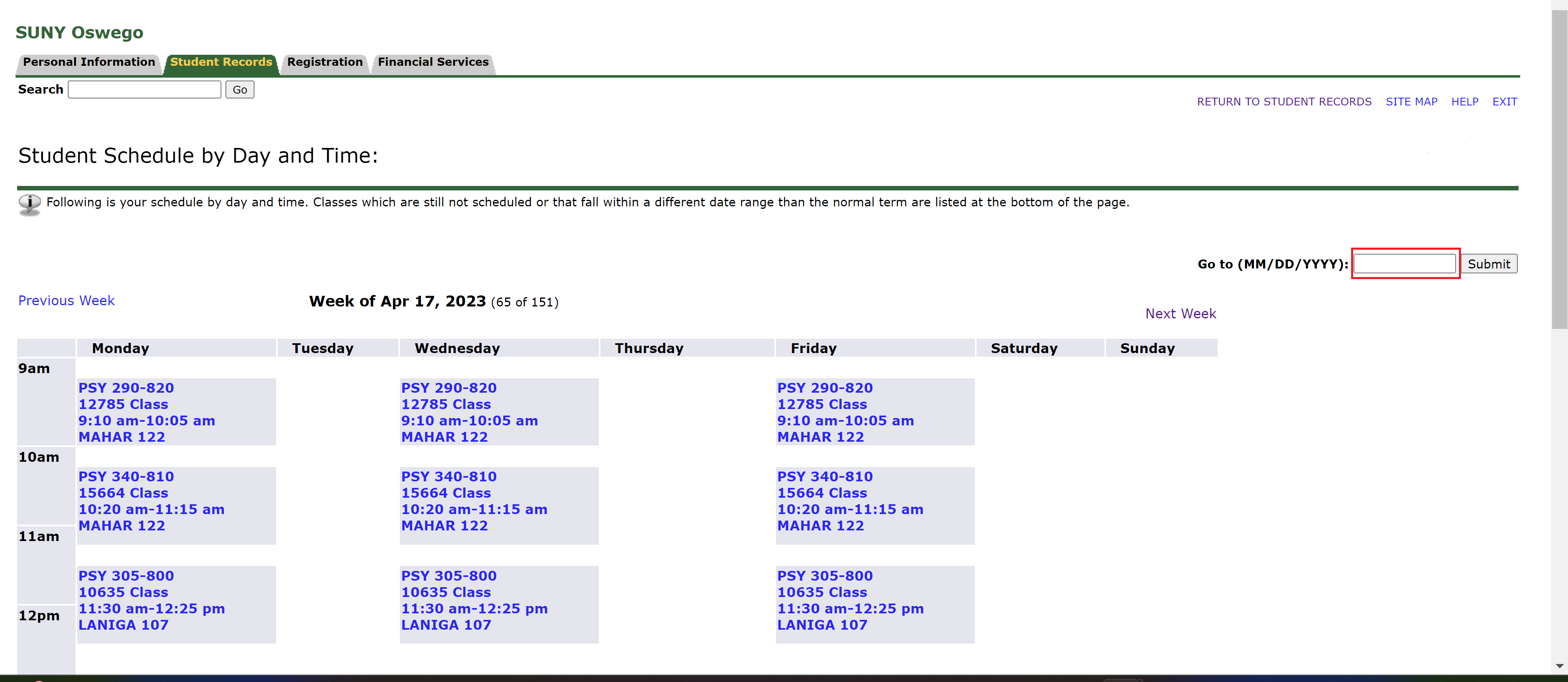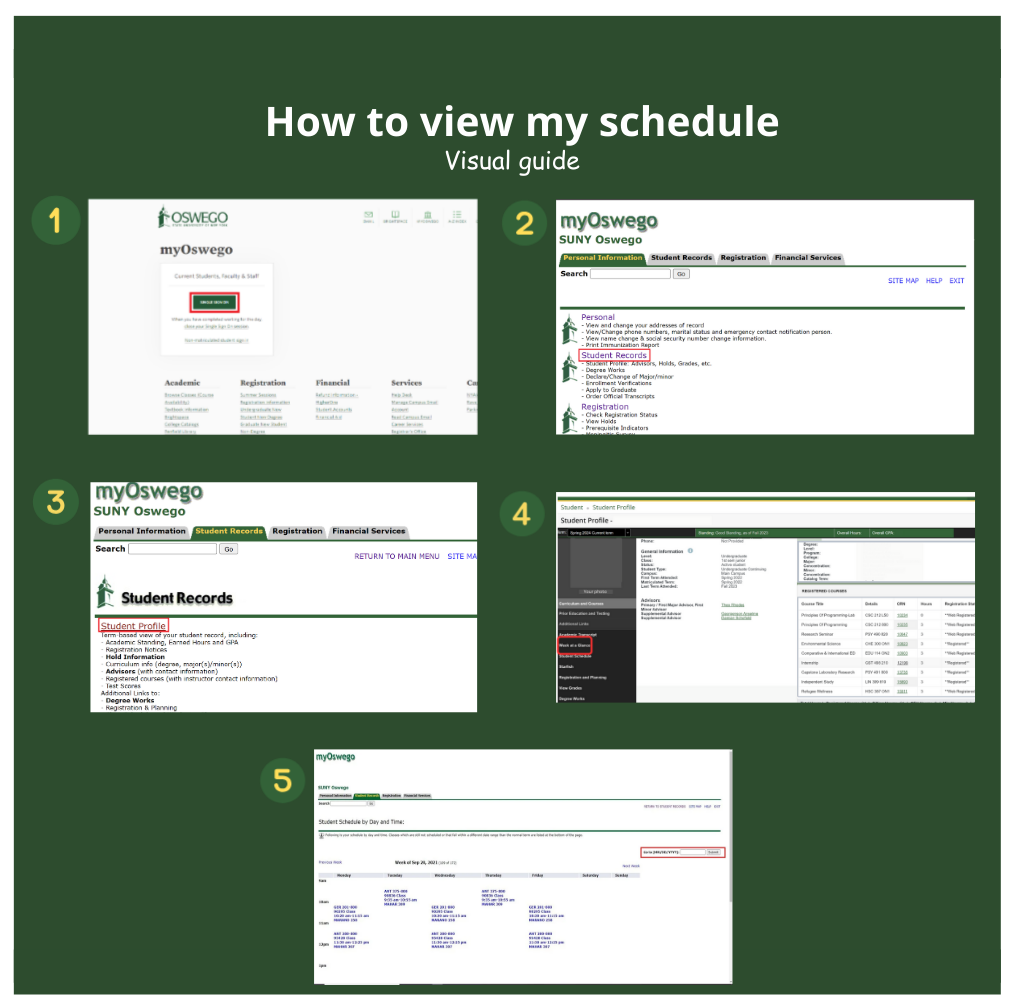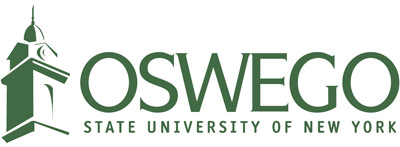Step 1. Login to MyOswego
- Navigate to MyOswego and click on "Non-matriculated student sign in" under the Current Students, Faculty & Staff section as shown in the figure below.
- Log in using your Lakernet ID and Oswego email password as the password
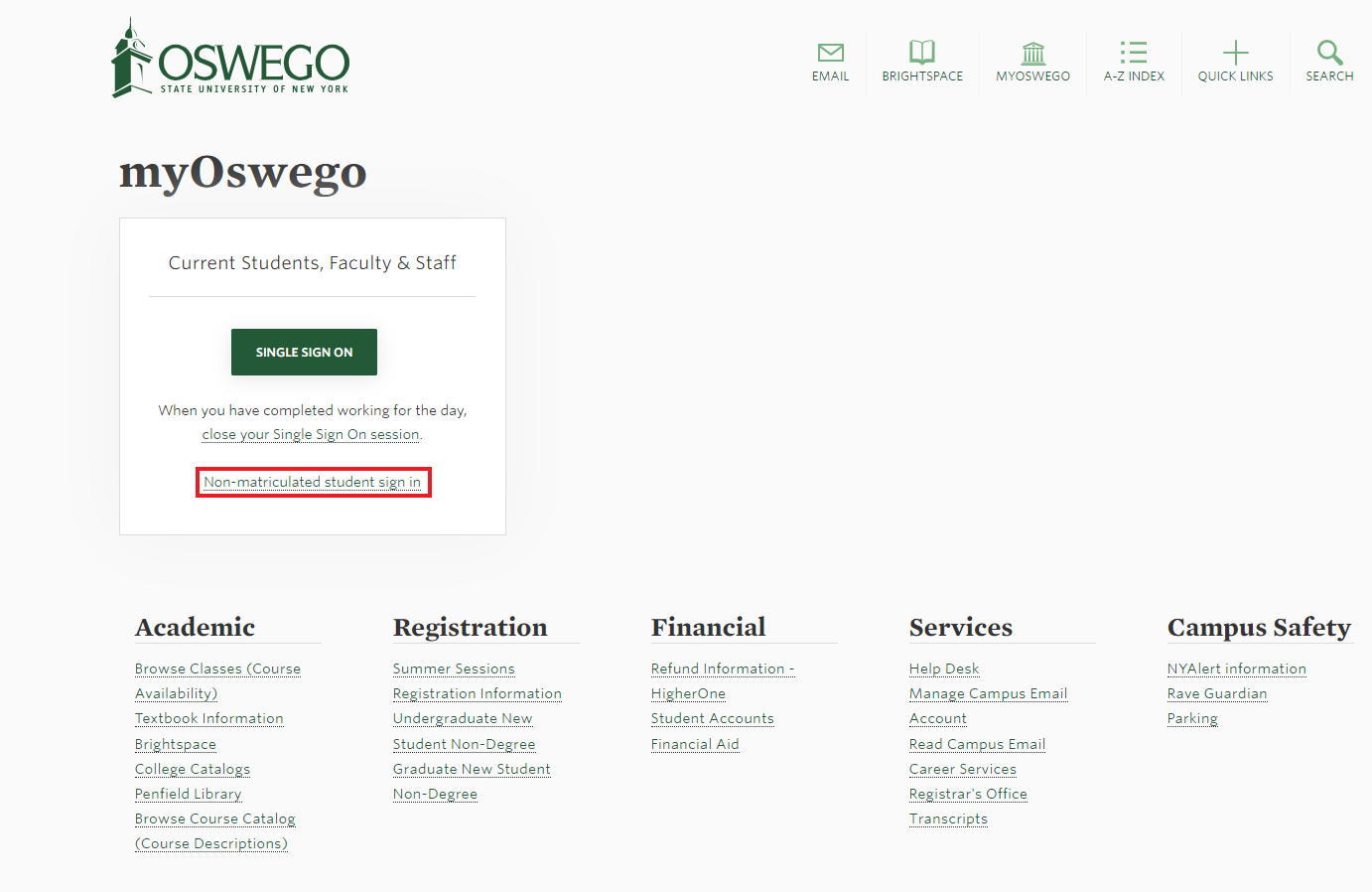
Step 2. Access your student profile
Click on "Student Records" and then click on "Student Profile" as shown in the figure below:
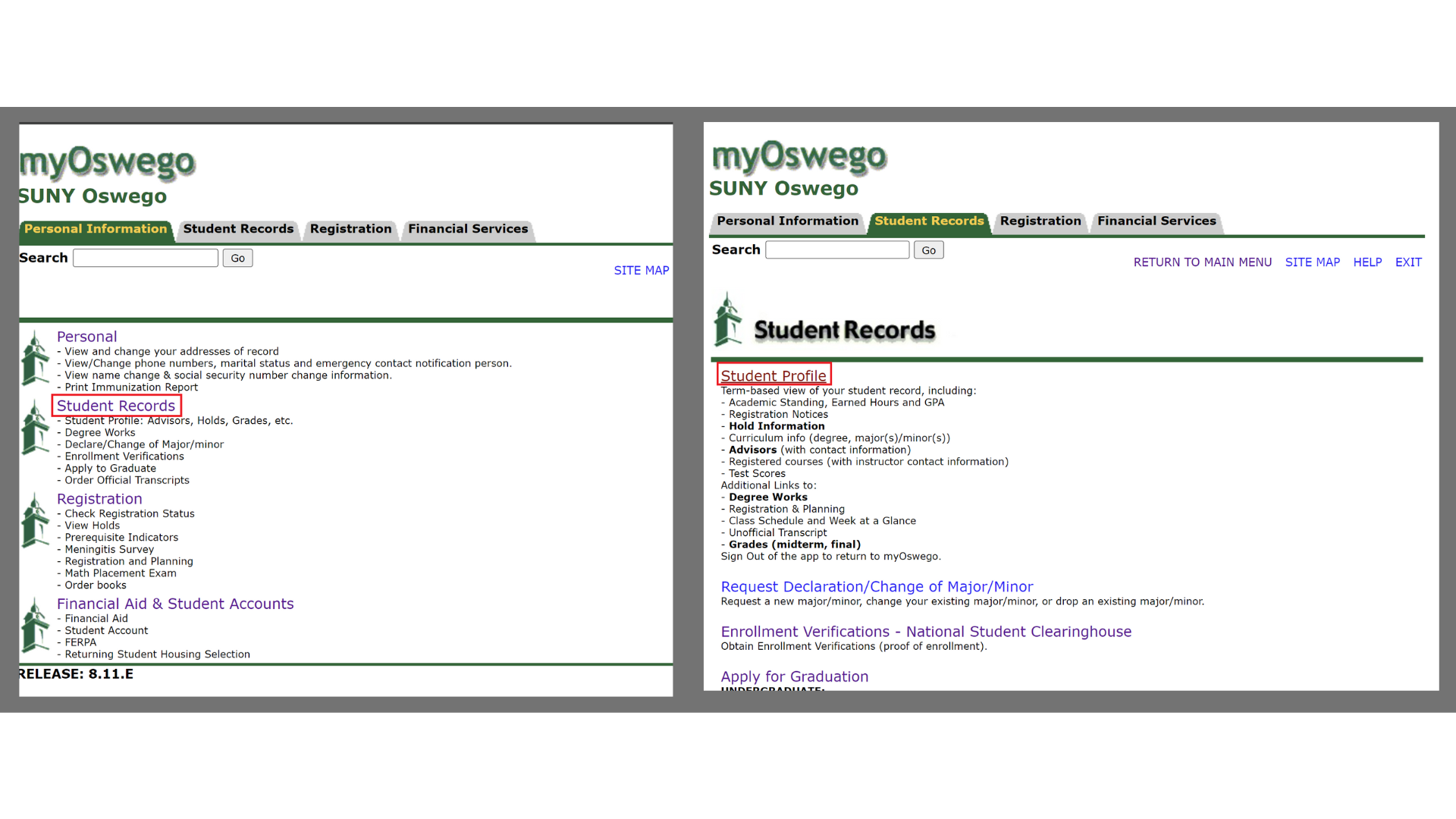
Step 3. View your schedule
Select "Week at a Glance" as shown in the image below:
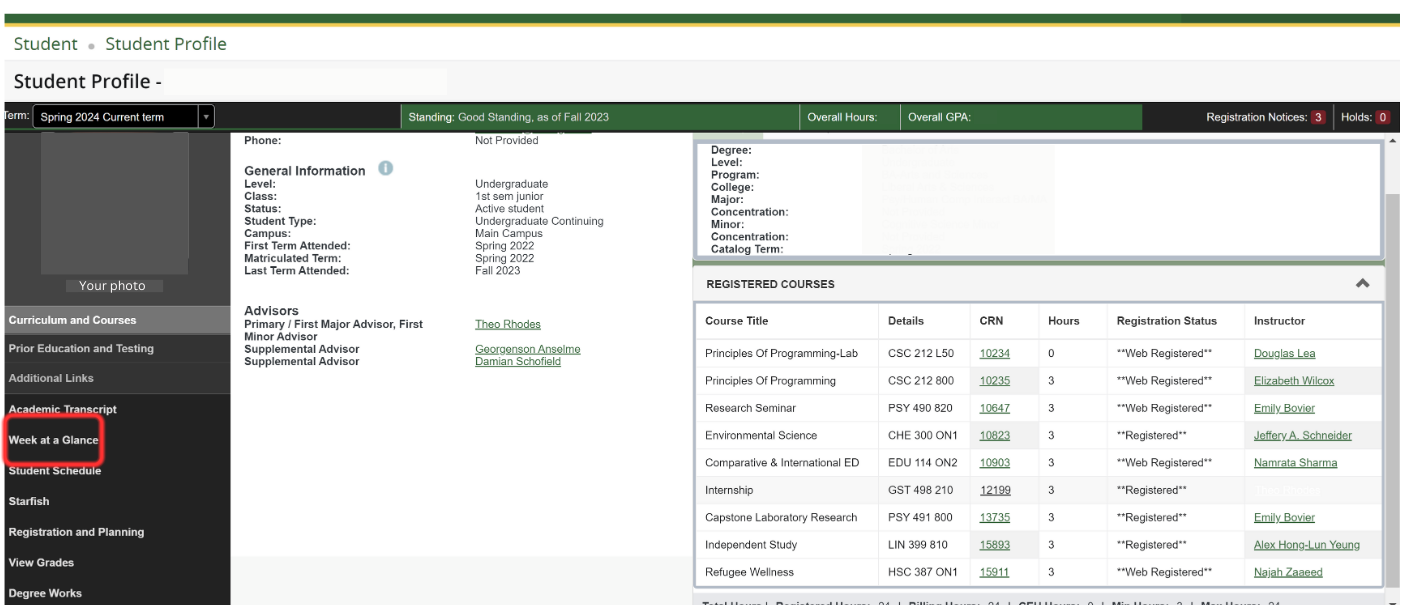
Step 4. View your schedule
The "Week at a Glance" option will take you to a new window that will look like the one shown below. It will provide you with your course and class schedules for the week with times and rooms/buildings. You can also change the dates in the box highlighted to view your finals week, break weeks, and future class schedules.