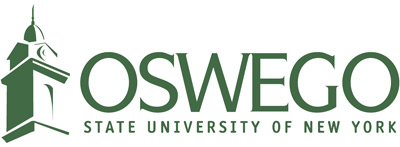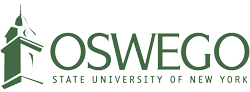Campus Technology Services (CTS) offers the following updates for the start of the fall 2021 semester:
New service offerings
SpectrumU TV IS NOW AVAILABLE TO ALL RESIDENTIAL STUDENTS FOR NO CHARGE
For today’s digitally native students, streaming TV is more than just entertainment -- it’s a must-have. SpectrumU TV enables colleges and universities to meet this expectation and provide more on-campus value by enabling students to watch TV anytime and anywhere.
To read a list of all the benefits of SpectrumU, the hardware and software requirements, and set up instructions, go to CTS' SpectrumU page.
Software updates
Zoom
As a reminder, Zoom logins now utilize Single Sign-In (SSO) which uses your SUNY Oswego email address and password to login. With this available, you may secure your meetings by requiring attendees to login, provided they are all SUNY Oswego attendees. As a reminder, please use your personal Zoom account rather than a departmental one as the departmental ones do not function.
If you are using the Zoom client locally installed on your computer, please make sure it is updated to the latest release. For optimal performance, your version should be 5.6.3 or later. To check for updates, launch the Zoom app installed on your computer, sign in, and then click the “Check for Updates” option under your profile initials/picture icon in the upper right corner.
Please see the CTS Zoom web page for more helpful information, including how to set up Zoom in your Blackboard course.
Blackboard Upgraded
On Thursday, Aug. 19, Blackboard was upgraded, which introduced a new content editor. The new content editor allows text to display better on all devices, regardless of screen size. This improves course accessibility. Text copied and pasted from Word, Excel or websites allows you to easily remove the extra formatting code while maintaining the original formatting. More information about the new content editor is available on Blackboard Help’s "Work with Text" page.
More information about the features and improvements in this new version is available from Blackboard’s Release Notes page.
Microsoft Office 365
The campus is upgrading to the Microsoft Office 365 applications, replacing the campus current MS Office 2016 version. Please note, these are not the web-based versions of the Office 365 suite; they are the downloadable versions that are installed on the computer.
Effective Monday, Aug. 30, all computer lab and classroom podium computers will have Office 365 installed. For the Mac computer labs, an additional login will be required to access the software. The login is your full SUNY Oswego email address and password.
All new computers will have the software installed by default. CTS will be working on an upgrade plan for the rest of campus in the near future.
Minitab and Minitab Express
The Minitab license will be changing mid-semester, as Minitab is changing their licensing model. Under the new model, users will have to authenticate with their email address and password. In addition, Minitab and Minitab Express no longer support Mac OS.
It sounds like Minitab is moving to a web-based version of their software and migrating away from desktop versions. CTS is waiting for more information from the hosting provider and will provide further updates as they know more.
Advanced Technology Classroom (ATC) and computer lab updates
Lanigan Hall Classroom Upgrades
The 103, 104, 106 and 107 classrooms in Lanigan Hall have been upgraded with new screens, projectors, and controls systems. The classroom technology still functions as they have.
Printing and Student Print Quotas
In support of the SUNY Oswego Print Initiative, printing in some of the instructional computer labs has been redirected to consolidated LakerPrint locations. In addition, student print quotas have been reduced to 200 pages from 400 pages per semester.
The printer in MCC 202 has been removed in favor of printing at the LakerPrint release station in the atrium. MCC 202 joins the other nearby instructional lab (MCC 206) and general access lab (MCC 207) already using this model.
The printers in Mahar 210 and 211 have been consolidated to one LakerPrint release station located in the new student lounge in Mahar 208.
Lastly, student printing is now being offered “touchless.” Each LakerPrint release station offers a QR code that can be scanned in the Pharos mobile app. Scanning the QR code will present a list of jobs that can be released to the printer. Instructions are available at each LakerPrint release station.
Penfield Library and Penfield 24 Hour Room
Penfield Library and CTS are working on joining the Penfield Library and Penfield 24 Hour rooms into one large 24-hour space. A door being constructed near the front of the existing 24 hour room will allow this to take place. Construction is still under way. Please excuse the disruption as work continues to finish it.
The number of computers in the Penfield Library lab has been reduced to right-size the lab based on usage. This space is meant to be a quiet work space. The existing 24-hour lab is intended to be used for more collaborative, group projects.
Remote Computer Lab Use
CTS is continuing the use of remote computer lab logins. A certain number of computers in the MCC 207 general access lab have been set aside for this purpose. These computers are available to use any day, any time, from anywhere. “Laker Labs” is an option through Citrix virtual applications. Please refer to CTS “Accessing the Remote Computer Lab using Google Chrome” article for instructions.
Idle Logoffs
CTS has configured idle logoffs for computer labs and Advanced Technology Classrooms (ATCs) computers. Logoffs are set for 45 minutes in the computer labs. The time for ATCs is 3 hours.
Software Requests for Computer Labs
The list of software that is currently available on all of ATCs and CTS-maintained computer labs can be found on the CTS software page. Please note that there may be some software installed and only available in departmental labs due to licensing, and therefore not listed on the webpage.
If you find that you need additional software installed in lab and/or Advanced Technology Classroom computers (ATCs), you may submit the Software Installation Request Form.
In addition, a list of all ATCs and the technology that can be used in those classrooms can be found on the CTS ATC page.
Cleaning of the Computer Labs and Classroom Podiums
Responsibility to clean and disinfect computers will now fall to the individuals using them. Please continue to clean the keyboard and mouse by spraying the 3H sanitizer onto a paper towel before and after use. Also please clean your table area.
Support for Technology Services
The CTS Help Desk can be contacted for help with technology services and issues during regular business hours.