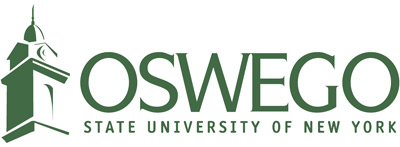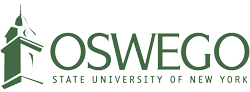This morning (April 10), SUNY Online will make changes to the Brightspace environment. These changes were discussed and approved by the SUNY Campus Implementation Planning Work Group, which is made up of over 100 members of SUNY from across a wide variety of campuses.
“Save as Draft” enabled for Discussions
If you currently use Brightspace Discussions, the “save as draft” setting will be enabled. This will help both faculty and student users save a draft when typing a discussion response in a textbox, so they do not lose work.
When using the save draft feature, users will access the draft from the discussion topic in which they created their post. They may select the “filter by” drop-down option to locate drafts. They can click on the title of the post to continue editing and publish the post when complete.
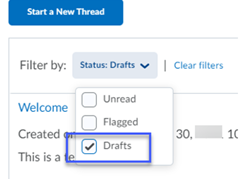
(Image description: Shows "Filter by: Status: Drafts)," with "Drafts" selected in the dropdown menu)
Course Mail: Preview pane
The global settings are changing to disable the preview pane from opening at the time Email opens. This allows for the list of emails to be visible (if the preview pane is enabled, it blocks the mail list on Course Mail landing page).
With the new settings, when the user clicks on an individual mail message, it will open in a new window so the user can see the message and the list of course mail at the same time.
If the user prefers to view the preview pane, the setting can be changed in Settings to Show the Message Preview pane in the Display Options pictured below.
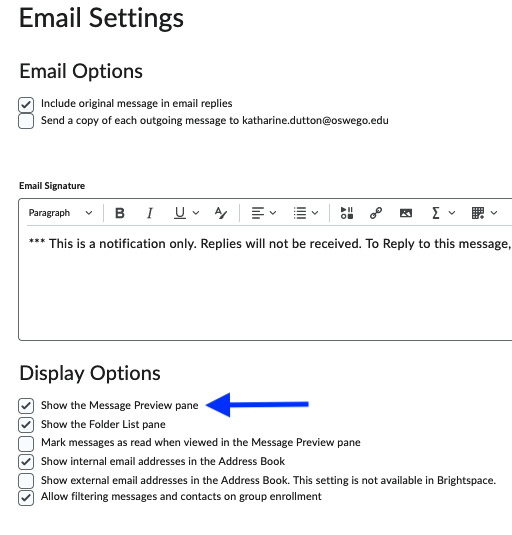
(Image description: On the Email Settings page, under "Display Options," the "Show the Message Preview pane" is selected)
Course Mail: Signature line
The default message included in all emails generated from within Brightspace will now read, “This is a notification that you have received a message in Brightspace. Please log into Brightspace to reply to this message. A reply to this message from outside of Brightspace will not be received.”
Note: If you have already changed your email signature line from the previous default, you will retain your own personal signature and this change will not affect you.
Any questions can be directed to the CTS Help Desk for the Digital Learning Environment (DLE) Team to address.
-- Submitted by the Digital Learning Environment Team