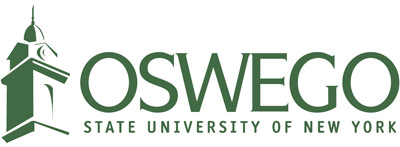Managing Your Facebook Workplace Notifications
When you first sign on to use Facebook Workplace, the amount of notifications it sends can be daunting. So as a first step, you may want to disable notifications, or at least decrease the frequency a bit.
How to Edit Notifications via a Desktop/Laptop Browser
Click on the gear icon on the top right of your News Feed. Then select Settings, then Notifications on the left.

Here you can edit notifications in a variety of ways, including:
-
Notifications to get in Workplace while you are using it in a browser
-
What sort of emails you would like to get from various activities on Workplace by others – post comments, direct messages, replies, likes, etc.
-
Desktop (enabling browser notifications even when you are not in Workplace)
Please note that even though it has a Mobile section in the Notification settings, you cannot edit mobile notifications from this menu. Rather, it points you to an article that explains how to change those settings within the Mobile Workplace app.
How to Edit Group Notifications
To edit your notification settings for a group, go to a group and click the Notifications button that is in the lower right hand side of the group banner image.


From this menu, you can choose:
-
All Posts: You’ll receive notifications any time members post in the group.
-
Highlights: You’ll receive notifications for posts with lots of likes and comments, as well as posts from people you follow.
-
Off: You will not receive notifications when members post.
Unsubscribe From Email Notifications
You can unsubscribe from Workplace emails by clicking “Unsubscribe” at the bottom of the message. Upon clicking the link, a page will open asking you to confirm your choice.