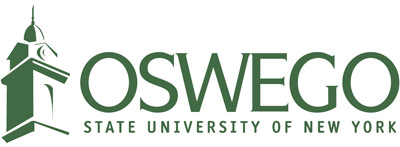CTS announces updates to LakerPrint Chromebook and Mobile Printing
Campus Technology Services (CTS) upgraded the student printing system, LakerPrint, over winter break. The upgrades were needed to accommodate the retirement of Google’s Cloud Print system which powered printing for Chromebooks and mobile devices. There are new ways of printing using these devices outlined below.
Please note there have been no changes to uploading or emailing documents to the LakerPrint cloud. There have also been no changes with printing a document at a LakerPrint release station.
Using LakerPrint with Chromebooks and the Chrome Browser
To use LakerPrint on Chromebooks, you will need to install an extension to the Chrome browser from the Chrome Store. It is called the “Pharos Chrome Print” extension.
Once installed, you will need to specify the LakerPrint server address, turn on Google Sync for extensions, and then you can upload a document to the LakerPrint cloud using the browser’s “Print” function. Detailed instructions are available in the “How to use LakerPrint with the Chrome Web Browser” article.
Using LakerPrint on Mobile Devices
To print from mobile devices, the “Pharos Print'' app can be downloaded and installed from the Apple App Store and Google Play. The app allows you to upload documents stored on your mobile device to the LakerPrint cloud, check your list of documents ready to be released, specify print settings for those documents, and check your print quota.
Once the app is installed, you will need to specify lakerprint.oswego.edu as the server address using port 443 and then login with your Laker NetID. You can then use the "Upload" button to upload files locally stored on your device. Note that not all file formats may be supported.
If you use apps to access files stored in the cloud (not on your mobile device), you can try using the app itself to print to the LakerPrint Cloud. The Google suite of apps (Drive, Docs, Sheets, Slides) will allow you to do this.
Instructions on how to configure and print using the app are available from our “How to use LakerPrint with Mobile Devices” article.
More information related to LakerPrint is available on the LakerPrint website.