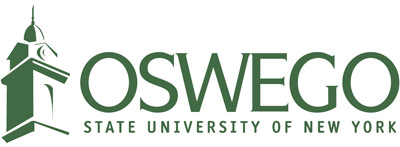Waitlisting
Matriculated students can add themselves to a waitlist for full sections that offer the option in myOswego. Select the Wait List Action and Submit.
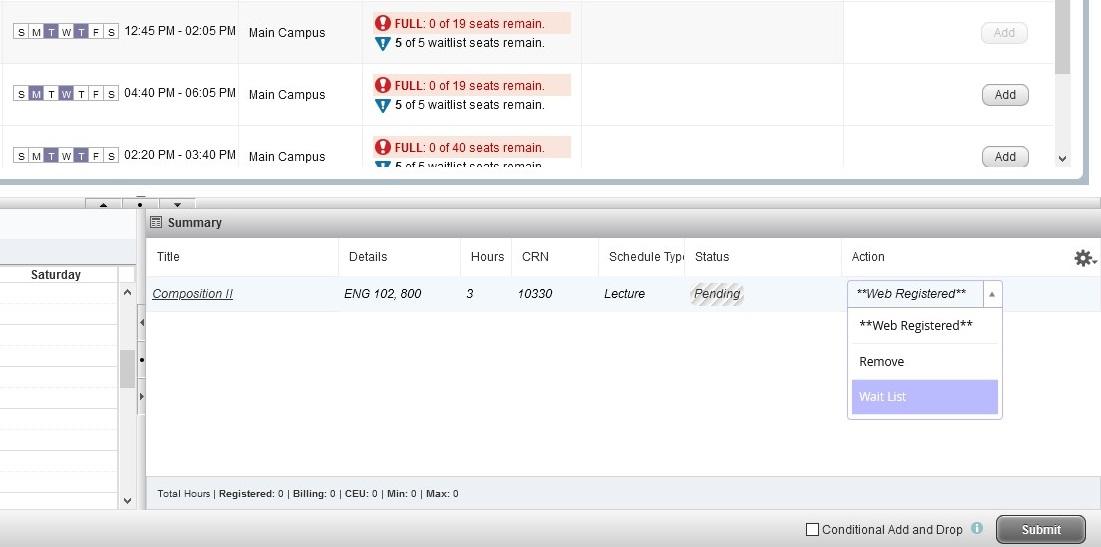
Waitlisted classes will display in the "Register for Classes" area of Registration and Planning both on the "Find Classes" and the "Schedule and Options" worksheets.

When a seat becomes available in a full section that uses Automated Waitlisting, an email is sent to the first person on the waitlist (via oswego.edu email) indicating that they have 24 hours to register (the seat is effectively “held” for them). If a waitlisted seat is currently being held for somebody (i.e. it's in the 24 hour period), class search results indicate that the open seat is reserved for the waitlisted student.
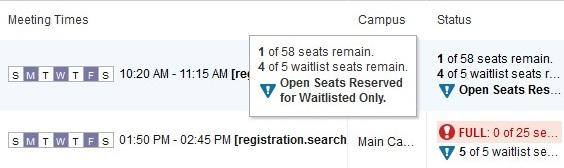
If you receive the email notification and want to register for the class, log in to myOswego, go to Registration and Planning and simply update the Action for the Waitlisted course to "Web Registered" and Submit.
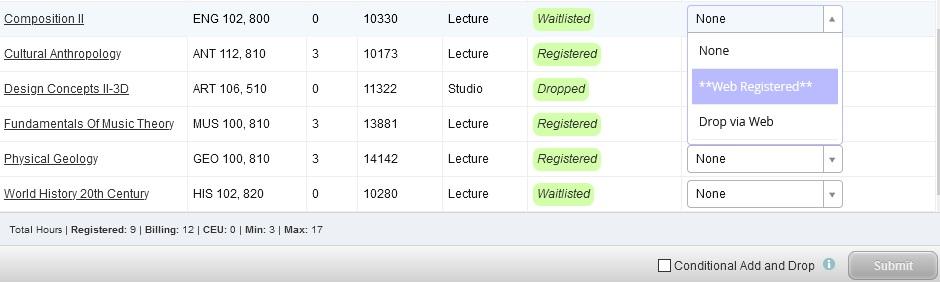
If you no longer want the class, you can select the "Drop via Web" Action.
If a student does not register (or decided to drop the WL) in the 24 hour timeframe, their time expires and the next student on the waitlist is notified.